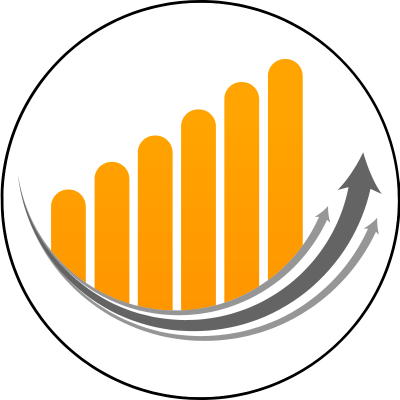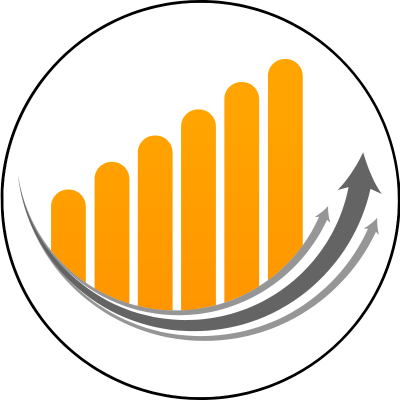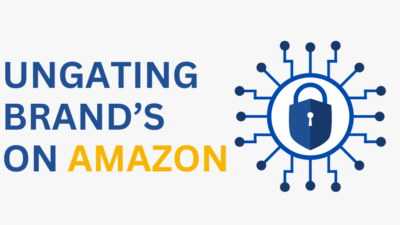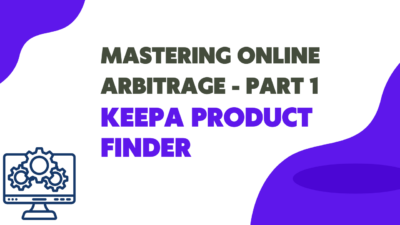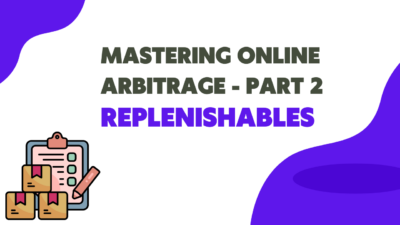Let’s talk about Keepa, as it’s so much more than just a free graph injected onto an Amazon product page. It contains a myriad of tools to help you in sourcing profitable products and validating that product when making sourcing decisions. Today, we’re going to talk about just one of those, the powerhouse that is Keepa Product Finder! (KPF) And, introduce just one of the many strategies you can implement today. I should point out that KPF is contained within the paid version of Keepa, so as a minimum, you will require the somewhat ridiculously cheap Keepa Subscription. You can sign up for Keepa here.
What is Keepa, and why is Keepa Product Finder (KPF) so special?
Keepa has been tracking Amazon products since at least 2011. Storing multiple data points on over 5 billion amazon products over multiple international market places. This historical and live data is insanely valuable to amazon sellers, if only there was a way we could leverage all this data to help us find the exact type of products we’re looking for.

Enter Keepa Product Finder (KPF), which allows us to manipulate all that data to show us the type of product we are specifically interested in. Which could be by sales rank, price, stock status, number of sellers, review amount, size, weight and many many more. Maybe you only want to see products with over 1000 reviews, priced at £15 last month with “Bob” in the title. Okay, maybe that’s a bit far, but the point is all of this is possible within KPF. So if we can use this strategically, it can reveal hidden product gems and trends we are interested in or weren’t previously aware of. Think of KPF like showing you where the fish are on your sourcing fishing trip.
Keepa’s Filter Dashboard
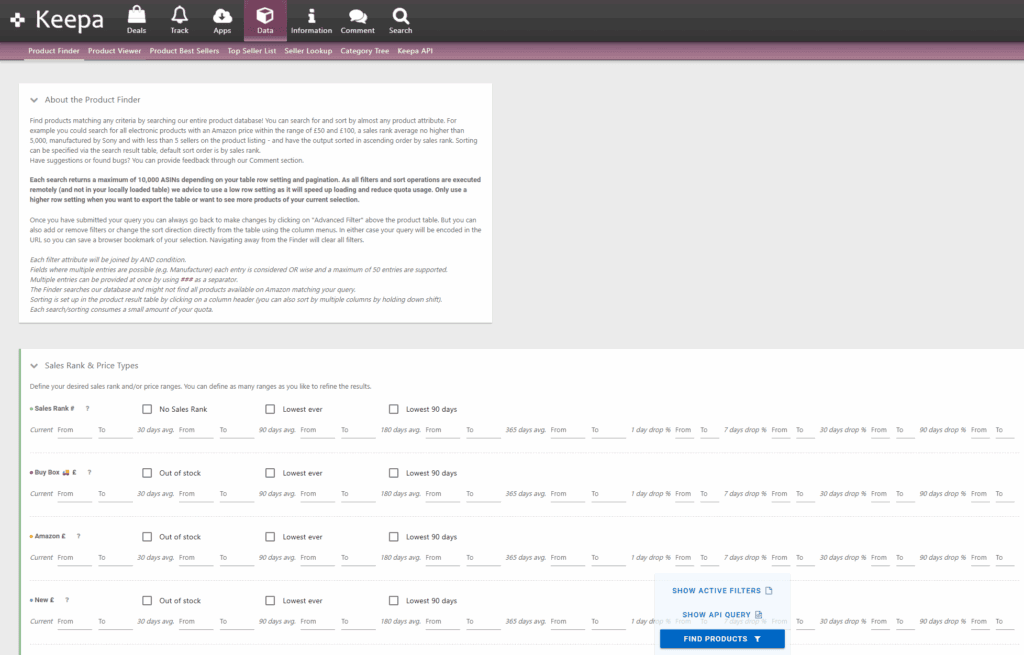
If you’ve clicked on the KPF tab within Keepa you’ve done this. Been confronted immediately with the huge, intimidating list of multiple filters and thought “Nope! Not today!”. It’s okay, yes, there are lots of filters and it is a bit complicated, but you don’t have to use them all at once. Let’s take one or two of them and play with the filters and see how that affects your data. I could take you through them all one by one, but this isn’t a KPF overview blog. I want to guide you into taking that first step and give you something actionable you can use today, a step-by-step basic strategy.
Strategy 1: Out of stock
The out-of-stock strategy is interesting, as it will show us products that aren’t currently available for sale, with the “currently unavailable” box where the buy box would normally be, or, in some cases, ASINS that aren’t currently visible on the search page. This doesn’t mean they aren’t good sellers; they are just not currently available.
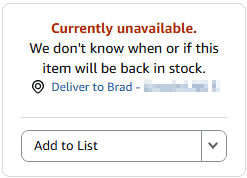
In this example we’ll keep the filters very concise, with the aim of giving us a very small amount of data, as it’s no good having 100,000 filter matches. No one is looking through 100,000 products in a sourcing session. Keep your data of a size that’s actually useable.
Step 1 – Sales Rank
Let’s start with the top most filter in the KPF filter dashboard, sales rank. Here you can define from left to right, current sales rank, 30 day average, 90 day average etc, over to the right are % day drops, but on every filter we use we’re ignoring that for now.

Input 100,000 under 90 day avg, to; this is saying we only want to see products that were sales ranks 100,000 or under in the last 90 days. Then input 20,000 under current, to; this is saying we only want to see products that, also now have a sales rank of 20,000 or under. Essentially growing in popularity.
During this process, you can keep track of how many products are currently matching your filter criteria in the bottom right.
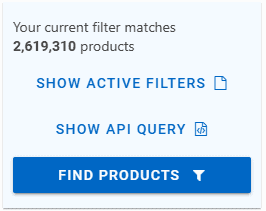
At this point we still have over 2.6 million products which were of up to 100,000 sales rank within the last 90 days, but are now 20,000 sales rank or below.
Step 2 – Out of stock
Just below the sales rank are the filters Buy Box and Amazon, simply check the two out-of-stock boxes.

It’s crucial we understand what we’re saying here. As check marking “Buy Box Out of Stock” does not actually mean out of stock at all, what we’re really saying is there isn’t a buy box, not that there are no sellers at all. In the example to the right you can see there is no buy box, but still and option to see all buyers, meaning there are still sellers available.

Checking “Amazon out of stock”, however, does mean that Amazon are not currently offering the product.
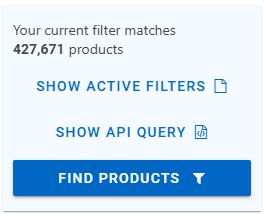
At this point there are still almost half a million products, that are 100,000 in rank within 90 days, are now 20,000 in rank, have no buy box and amazon aren’t currently selling. Half a million!
Okay, let’s drill down some more.
Step 3 – Category Filter
Scrolling down to the pink filter section, Title, Category & Attributes, is signified by the pink band running down the left-hand side. I’ve selected Beauty in the dropdown category menu, but you can use any. So we’re now only looking at products within the beauty category.

Just under 16,000 products remain within our filter criteria; better, but still too many to be usable.
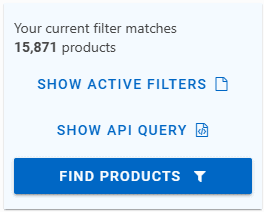
Let’s get rid of those remaining sellers, so we’re truly showing out-of-stock products.
Step 4 – Removing the remaining sellers
Under Offer Counts, the very next light blue portion of the filters dashboard, at the bottom is “Count of retrieved live offers”. Enter 0 in both the to boxes for FBA & FBM.

Now we’re seeing products that are really out of stock… and there’s still 490 of them! This still isn’t a usable number of results, it’d take hours to go through. Lets get rid of the rubbish and further refine the search results.
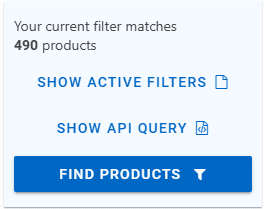
Step 5 – Refining the search
I guess, technically, at this point, you have out-of-stock results for likely popular products, but removing some complicating factors is always a good idea.
In the last filter section, which is just white or beige, so you can’t really see a band down the left like the others. Is a section titled “Refine your search even more”. Here lets use two specific filters, “no variation” because it’s simpler to source no variation products and bought in the last month, because on this search we only want to see higher volume sellers.

Variation is the top filter in this section, just move the blue dot to “No Variation”
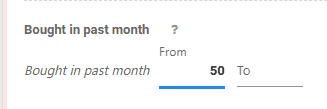
Bought in the last month is towards the middle of the section. I’ve gone for “from 50” bought in the last month.
Results!
We’ve used five steps of simple filters to curate a search that was at or below 100,000 sales rank 90 days ago, that is now 20,000 sales rank or below, is in the beauty category and is truly out of stock yet sold at least 50 times in the last month.
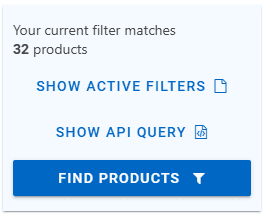
32 Products! From 2.6 million.
That’s a pretty hot list! Now, how good are your sourcing skills?
If you have not already signed up for Keepa, you can do so here.
Final Thoughts

Curating searches like this isn’t without it’s problems. For example in the search created above it doesn’t filter out private label. So within the 32 results will no doubt be some private label products which we just can’t sell, nothings perfect. It’s super fast to check that at first glance anyway and they’ll be some gems.
It does however highlight just how powerful KPF really is, and how if we learn it’s filters we can leverage that power to help up identify profitable products and emerging trends faster. Fishing in the right pond for the right product is a great starting point.